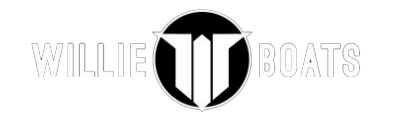Wiki
Pre- Owned Boat Post
Go to Posts>Add New
Select the Format which is “Gallery”
Select the Category which is “Pre-Owned”
Enter Title: Make, Model, Length, Price
Enter Description: Description, Options, Price, Contact Info
To add images to the gallery:
All images should be cropped to 600px x 338px. Size should not be greater than 75k.
Go to Add Media> Upload Media> and drag the pre cropped images from your folder to the media gallery. When the upload is complete simply close the media gallery. Do not import into post.
To set the Feature Image Thumbnail, click “set feature image”, go to the media gallery and select the image that you’d like to use. Click insert.
If you’re happy with the post, click Publish
Store Products
Images should be 700px x 700px and no more than 75k in size.
Home Slide Show
To access slides on the home page, click Slides in the admin menu. At launch, there are 3 slides: Store Slide, Drift Boats, and Power Boats. To add a new slide, click the Add Slide button.
Enter a title to identify the slide by. This will not be displayed.
Switch to text mode by clicking the text tab, and paste this template to add text similar to the current slides:
<div class="middlecentering">
<p class="large_text">This text will appear large, like a title!</p>
<p class="midtext">This text will appear smaller, like a sub-title
<a class="button" href="http://www.williesboats.com/">Button Text Goes Here</a></p>
</div>
Replace the various text and the button URL to customize the slide.
A video can be used for the slide. Start by uploading the video to the media library. Once finished, copy the URL for the video and paste into the Slide Video URLs boxes, making sure to use the correct format (MP4, WebM, or Ogg).
Choose a featured image to be used if the video cannot be displayed. Click Add featured image and upload or choose an existing image. Slide featured images should be 1920×1080.
Choose a mobile featured image. Click Set Mobile Image and upload or choose an existing image. Mobile images should be 750×1000.
To display the slide on the home page, it must be added to the home gallery. Click Choose from the most used galleries on the right, and click home gallery.
Click Publish or Update to save the changes.
Shop Category Images
To change or add shop category images, click Products > Categories from the admin menu. Click a category to edit.
Under Thumbnail, click Remove image if making an update. To add an image, click Upload/Add image.
Upload or choose an existing image to represent the category.
The Clothing And Gifts image should be 1400×500. Any other category should be 682×500. Images should not have any text added to them, the category name and a Shop Now button will automatically be added.
Click the Update button to save the changes.